
In each of the posting tools we will explain the following:
Explanation of posting tool: For each posting tools we will give you a general explanation of the tool, how you will use it for your companies and pay code/hoplinks.
Objective of posting tool: We will explain for each posting tools how and why it will work effectively for your data submission postings.
How often to post to the posting tool: All of the posting tools will only require you to post each company once to the posting tool. However, there may be some tools where we will suggest to post that one company to a few sources we provide within the posting tool. This will make more sense when you visit the posting tools we provide below.
Select from the posting tools below, start with Posting Tool #1 and work your way to Posting Tool #5:
What is Directory Submission Tool?
We will have you post a short title, description and your pay code/hoplink using what is called a Web directory. You will only need to make one simple post to the Web directory we will provide.
The Object of This Posting Tool
This one Web directory you post your data submission will be linked to hundreds and even thousands of additional Web directories from all over the world. The directory will do all of the work for you after you make your post.
This essentially will get your submission and pay code/hoplinks in front of hundreds of search engines and thousands of Web directories in the first couple of weeks. It is not uncommon for this posting tool to produce upwards of thousands of visitors to the company’s website through your pay code/hoplinks.
How Often Do You Need to Post Each Company to This Tool?
For each company you select, you will only need to post to this tool once. So after you have posted the company to this tool you are done and can move on to the next posting tool. You will only come back to this tool when you are ready to post another company that you choose from pay administrative account(s).
LET’S GET POSTING!
STEP 1 – Access the Web Directory Posting Site to Start Your Submission
![]() You can access the Web directory posting tool (http://DailyHaps.com) HERE
You can access the Web directory posting tool (http://DailyHaps.com) HERE
STEP 2 – Select the “Submit Link” at top of page
On the home page of DailyHaps you will see “Submit Link” as shown here:
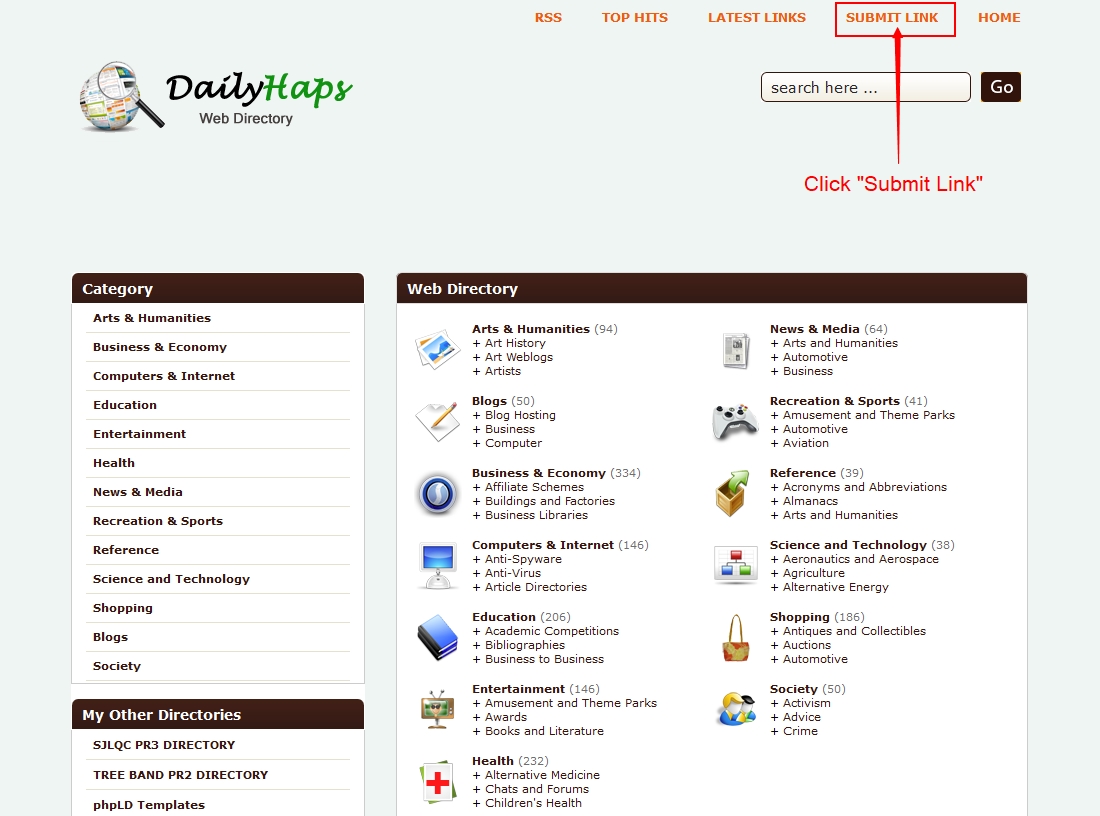
STEP 3 – Click the Suggest A Link to Access Posting Page
![]() Select the “Regular Links” free option
Select the “Regular Links” free option
You will then fill out the needed information on submission posting page:
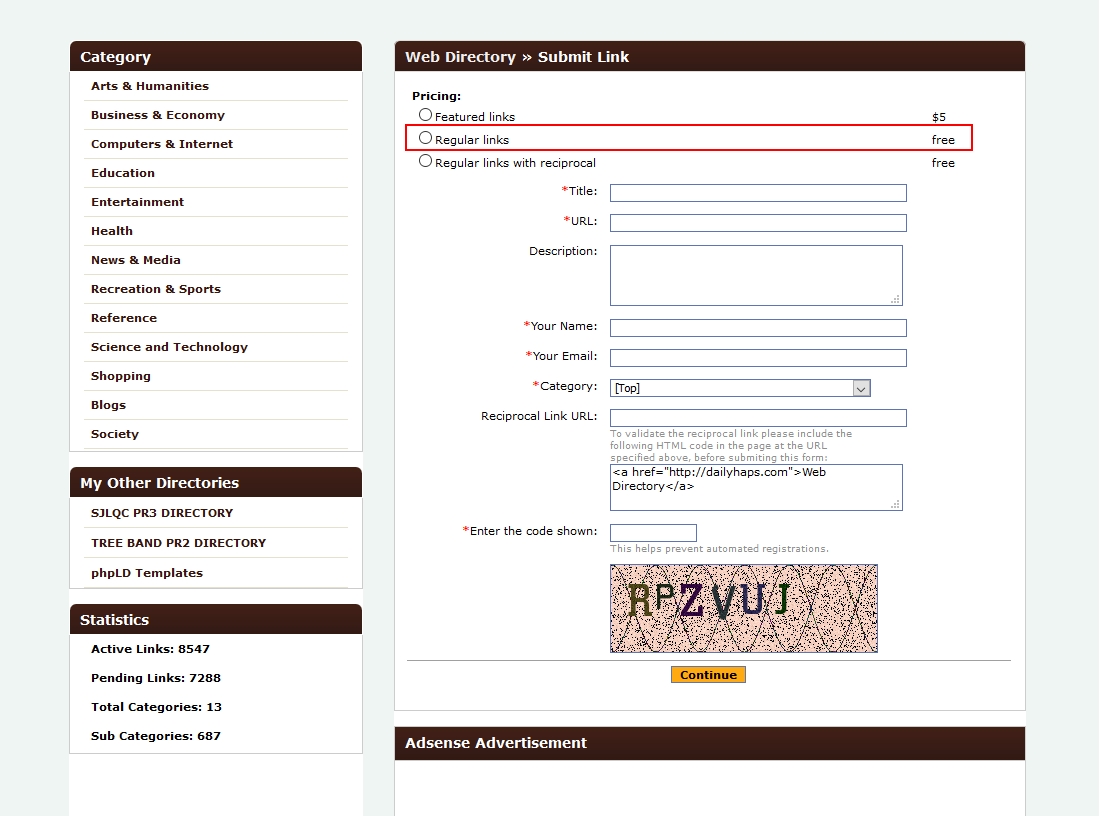
STEP 4 – Fill Out Submission Form With the Company You Are Posting
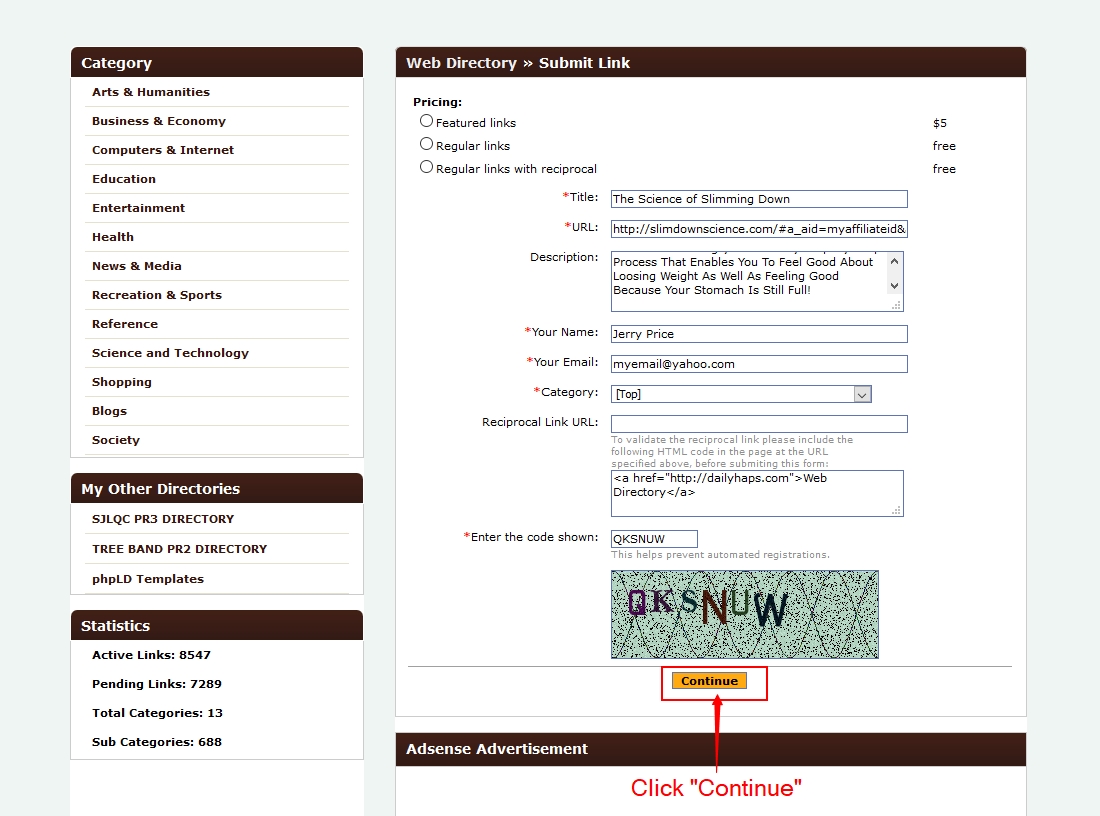
![]() Here is what you will need to fill out on submission form:
Here is what you will need to fill out on submission form:
Title: The title will be a short description of the company’s product or service they are offering. (i.e. If we are posting the submission for the company “Dog Training Basics” we would use a title like “Are you looking for the quick and easy ways to train your dog?“).
URL: This is where you will post your pay code link/hoplink (or the Bit.ly, TinyURL, or BZN.US shortened link if chosen) you were given from pay administrative account for the company you selected.
Description: For the description you will add a little more detail about the company’s product or service. (i.e. If we are posting the submission for the company “Dog Training Basics” we would use a description like:
“It’s hard to deal with an animal that doesn’t speak English and can’t understand all of your directions and commands, and that seemingly has little respect for you and your home. Many owners resort to harsh methods of teaching or feel themselves tempted to give up entirely, ready to throw in the towel with dog training.“).
* Keep the description to between 30 to 60 words if possible.
Your Name: Your name is not seen in your post. It is only for the Web directory to verify your post if needed.
Your Email: Your email is not seen in your post. It is only for the Web directory to verify your post if needed.
Security Code: Enter the (Security Code) text that is provided on the page. This is to verify you are human and not a robot.
Continue Button: After you have filled out the submission form, you will click the “Continue” button and your submission will be submitted along with your pay code link to the Web directory.
NOTE: If you get an error that says your link has already been submitted to the directory, you simply need to find a new category and resubmit.
Link Has Been Submitted Verification Page
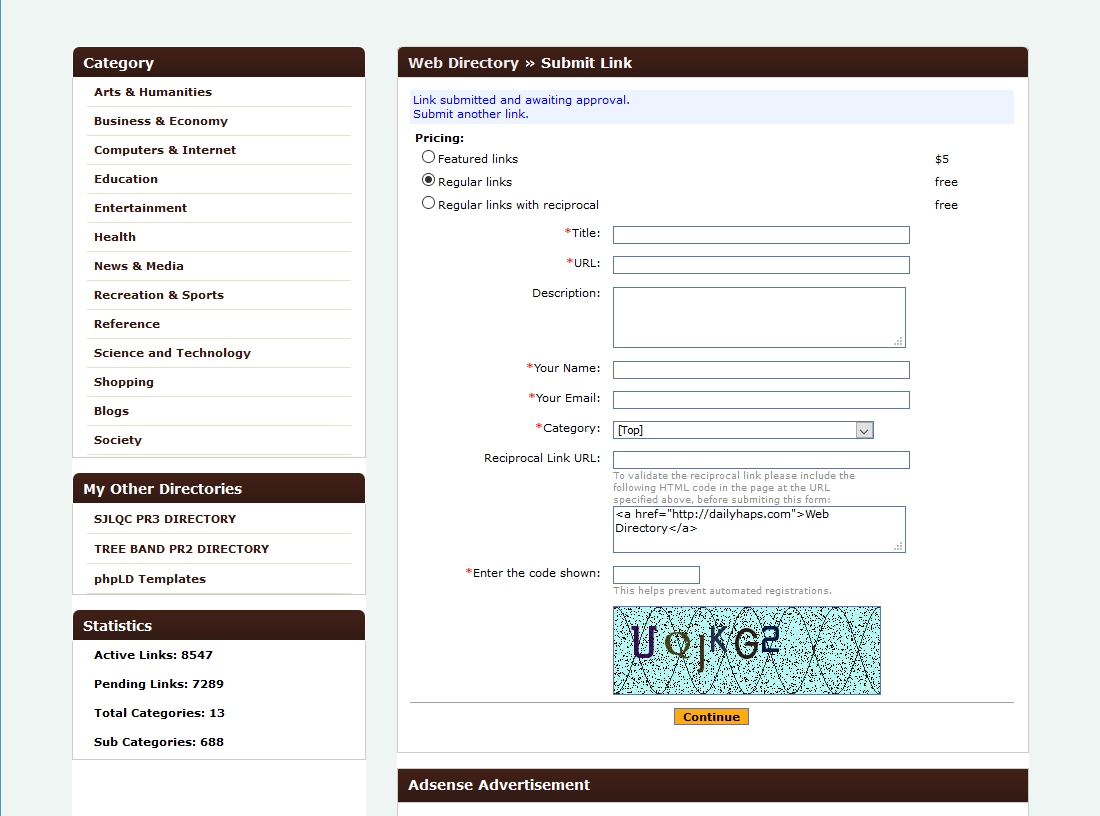
You will get a message that your link has been submitted..
Web Directory Verification Processing
Your submission will then be verified by the Web directory (DailyHaps). If accepted it will post to their directory automatically. Usually verification and posting time will take place in 48 to 72 hours, but can take as long as 5 days.
You will ONLY receive an email notice if your submission is NOT accepted. So if you don’t get an email within 5 days of post you can assume it did go through okay.
If your data submission post doesn’t get approved (which is rare), DailyHaps will explain why it didn’t get accepted. You would then need to correct the submission and re-post it again.
Secondary Web Directory Source
We have an additional Web Directory you can use called http://sjlqc.com/
This will work exactly like DailyHaps.com shown in the tutorial above. So you have an alternative to use if DailyHaps is having issues.
What is Blog Submission Tool?
We will have you make a short response blog posts with your pay code/hoplink directly to blog sources that pertain to the company’s product or service.
The Object of This Posting Tool
Making short easy posts to blogs is one of the best ways to get exposure to your pay code/hoplink. And by getting exposure to your pay code/hoplink will mean more traffic to the company’s website you are promoting which means more potential income for you.
Another great reason to make posts to blogs is that it will create what is called a “backlink” to your pay code/hoplink. The more quality backlinks you can get will help better rank your pay code/hoplink on the top search engines which you submitted in posting tool #1.
How Often Do You Need to Post Each Company to This Tool?
For each company you select, you will only need to post to this tool once to multiple blogs within this posting tool. So after you have posted the company to multiple blog sources you are done and can move on to the next posting tool. You will only come back to this tool when you are ready to post another company that you choose from pay administrative account(s).
We will explain how many blog sources you should post to in the tutorial below
LET’S GET POSTING!
Step 1: Use Special Blog Search Engines to Find Blogs to Post Your Submission
![]() Click on a blog search engine we provide below:
Click on a blog search engine we provide below:
We have an additional blog search engine you can use as well:
* For training use WordPress for the tutorial
After you have opened WordPress, you will see a search box as shown below:
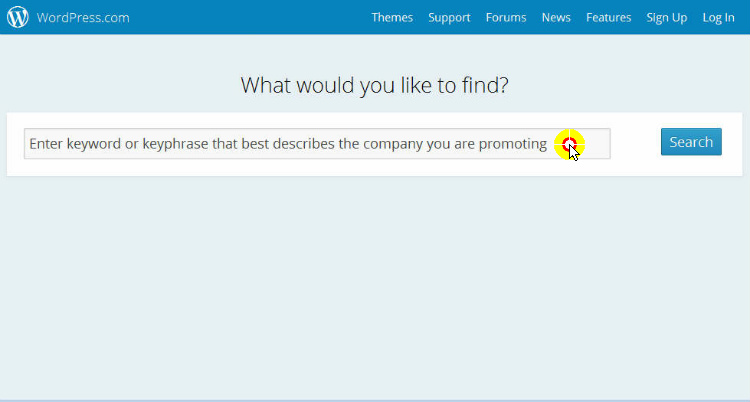
Step 2: Enter a Keyword or Phrase To Describe the Company’s Product or Service
![]() In the search box, you will enter a keyword or keyphrase that best describes the company’s product or service you are promoting (i.e. if you were promoting a company that offers service for dog training, then you would enter “Dog Training” in the search box.
In the search box, you will enter a keyword or keyphrase that best describes the company’s product or service you are promoting (i.e. if you were promoting a company that offers service for dog training, then you would enter “Dog Training” in the search box.
![]() After you have entered your keyword or keyphrase in the search box, click “Search“
After you have entered your keyword or keyphrase in the search box, click “Search“
You will then be presented with several blogs pertaining to the keyword or subject you searched (i.e. for our dog training search, this is what the the results page looks like:
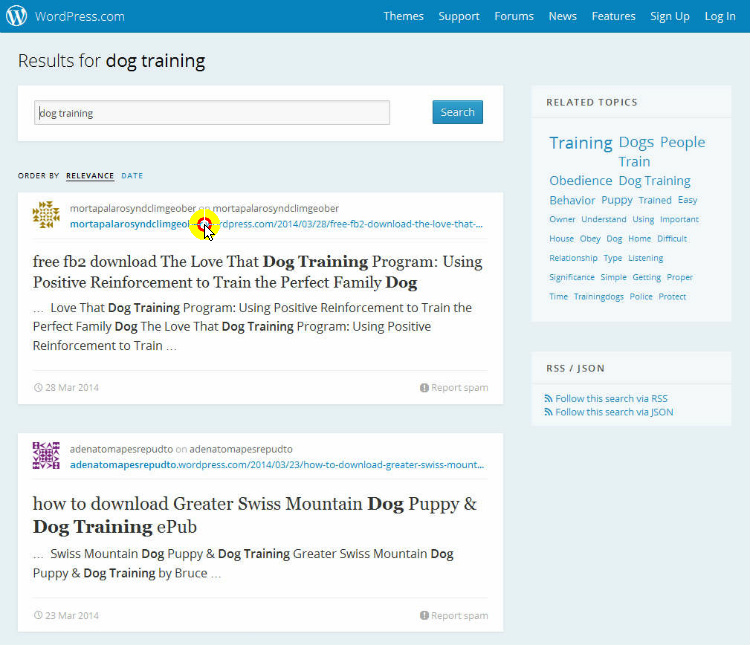
Step 3: Select a Blog From The Results to Make Your Post
![]() You will get hundreds maybe even thousands of results of blog pages after you do your search. If you get very minimal results, you can either redo a search or click on the “Related Topics” box located at top side panel to get better results.
You will get hundreds maybe even thousands of results of blog pages after you do your search. If you get very minimal results, you can either redo a search or click on the “Related Topics” box located at top side panel to get better results.
![]() After you have found a blog that you feel best meets your topic, click on the blog link as shown in the picture above.
After you have found a blog that you feel best meets your topic, click on the blog link as shown in the picture above.
You will then go to the actual blog page, if you scroll all the way to the bottom you will see a “Leave a Reply” or “Comments” box:
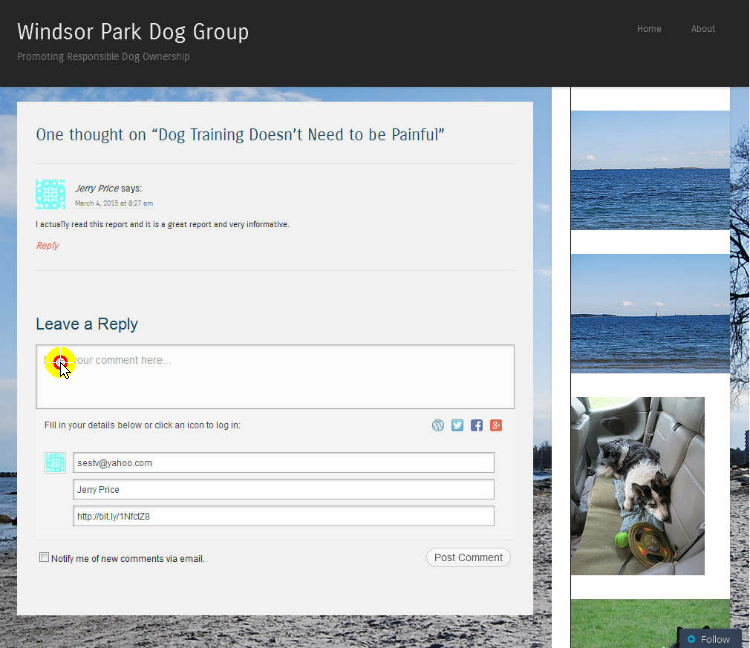
Step 4: Briefly Read the Blog and Leave a Reply/Comment
![]() First, you will want to read the blog briefly to get an idea of the blog topic of discussion. You would then go to the bottom of the blog page, and click on the “Enter your comment here” box. A comment details box will then slide down.
First, you will want to read the blog briefly to get an idea of the blog topic of discussion. You would then go to the bottom of the blog page, and click on the “Enter your comment here” box. A comment details box will then slide down.
Email Address: Enter your email address, if you don’t your post will not be submitted.
Name: Enter your name or an alias if you prefer.
Website: Enter your pay code/hoplink (or shortened Bit.ly link) in this box.
Posting Your Comment: In the comment box is where you will enter a good comment that relates to the blog topic. Don’t make your comment sound like an advertisement or it may not get posted.
Your comment can be as short as a sentence and not longer than a short paragraph.
If you read the comment we posted in the blog above (“Jerry Price says”) you will see all we entered for a post for this blog was “I actually read this report and it is very informative.”
In most cases we would elaborate a little more about the subject matter to maybe a short paragraph, but you see how easy it is to make a post using one simple sentence.
After You Submit Your Post
After you submit your post to the blog it might get posted instantly or the blog owner will review and approve the post which will then be automatically posted after approval. This is why if you make a good quality post it will get approved. The blog owners usually won’t approve posts that contain vulgar remarks, inappropriate language or posts that sound like advertisements.
Your Pay Code Link/Hoplink Gets Posted
The primary objective is to get your pay code/hoplink posted to the blog. That is what will create the exposure, traffic and backlink to your pay code/hoplink.
This will also assist the blog owner get content to their blog which will help them as well with the search engines. So blog posting is a win-win situation for all parties.
Step 5: Making Additional Blog Posts
![]() You will want to repeat Step 1 through Step 4 and make posts to additional blogs. We suggest to make posts to around 10 different blogs that show up in the search results. If you want to post to more that will only help.
You will want to repeat Step 1 through Step 4 and make posts to additional blogs. We suggest to make posts to around 10 different blogs that show up in the search results. If you want to post to more that will only help.
You will see once you make your first post through WordPress it will automatically fill in your poster details including your pay code link/hoplink to any additional blogs you visit.
* Make sure to change the pay code/hoplink in the blog posts when you post for a different company using this tool.
Using BlogSearchEngine.org Blog Search Engine
In regards to the second search engine we provide “BlogSearchEngine.org,” this may work a little different than WordPress when it comes to making your posts.
The blogs that will show up in the BlogSearchEngine.org results might be formatted differently than WordPress when you are looking for the Reply/Comment box. You may need to do a little searching within the blogs to find their reply or comment box. The blogs may also require a sign up or sign in for you to post which will be free but will take a little longer to complete your post.
What is Classified Submission Tool?
We will have you post classified submissions using free easy-to-use classified directories with your pay code/hoplink along with a title and description that pertains to the company’s product or service.
The Object of This Posting Tool
Using classified directories will help get exposure and a large amount of traffic directly to the company’s product or service you are posting.
The objectives will essentially get exposure to your pay code/hoplink, which will mean more traffic to the company’s website you are promoting, which means more potential income for you.
How Often Do You Need to Post Each Company to This Tool?
For each company you select, you will only need to post to this tool once to multiple classified directories within this posting tool. So after you have posted the company to multiple classified sources you are done and can move on to the next posting tool. You will only come back to this tool when you are ready to post another company that you choose from pay administrative account(s).
We will explain how many classified directory sources you should post to in the tutorial below
LET’S GET POSTING!
We are going to list all the best free classified directories for you to post your data submissions. We will take you step by step to get you set up and start posting.
STEP 1 – Get Signed Up With Classified Directories
To make your classified directory posting simple for future postings we will have you sign up and get your account set up with the classified directories.
Once you have signed up it will make it very simple to login to your classified directories to post any future submissions.
We will suggest to sign up with five (5) of the classified directories of your choice. All are free and very simple to sign up; usually will take less than a minute to complete the sign up with each classified directory.
For our tutorial, we will walk you through a sign up with one of the classified directories (ePage). So you can follow the tutorial and that can be your first classified directory to add to your list.
![]() Go to (ePage.com) home page HERE
Go to (ePage.com) home page HERE
You will then be on their home page as shown below:
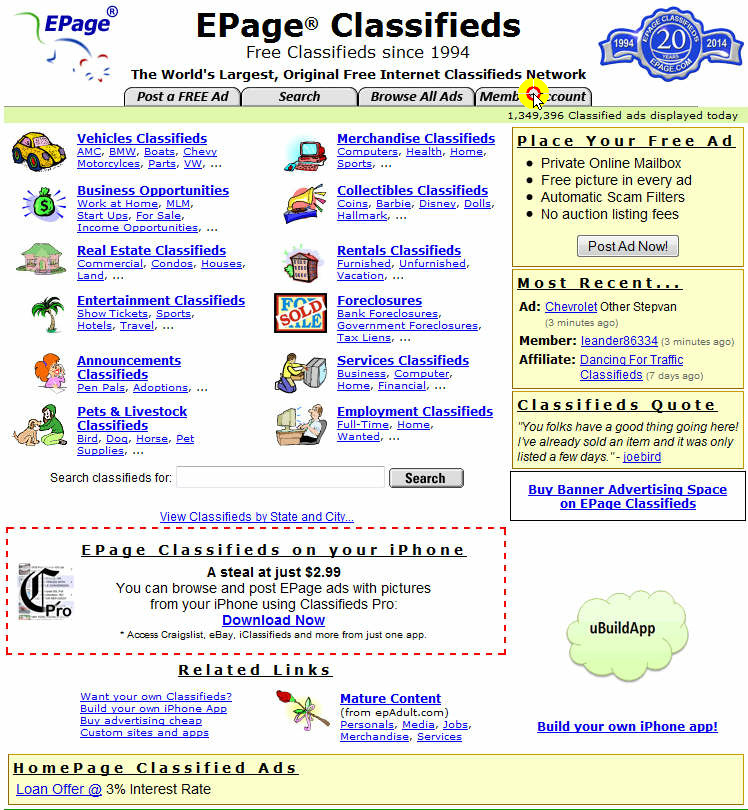
![]() Click on the “Members Account” button in main menu
Click on the “Members Account” button in main menu
That will bring you to the account login/registration option page:
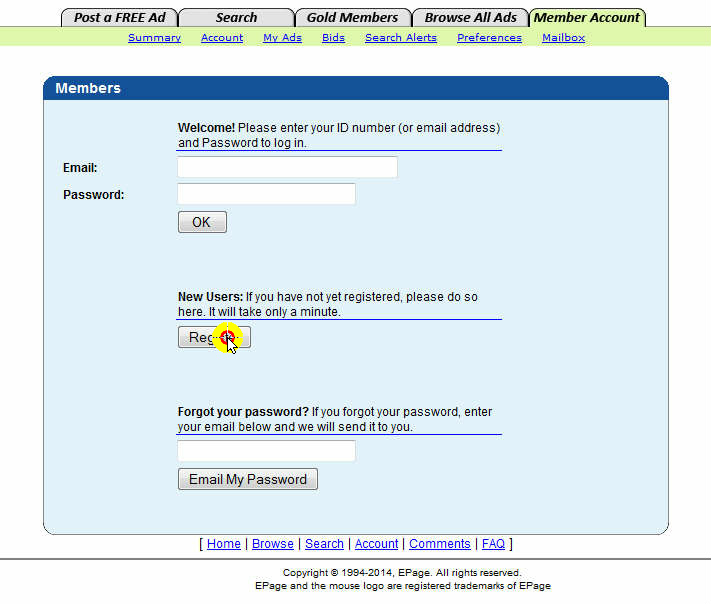
![]() Click on the “Register” button to continue to registration page.
Click on the “Register” button to continue to registration page.
You will then be on the account registration page:
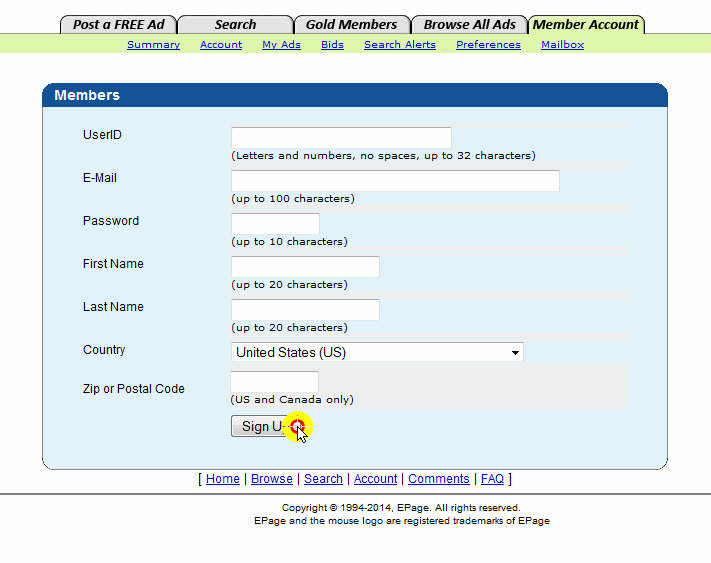
![]() Fill out the form as required, and make sure to copy your details to a Wordpad or Notepad to keep track of your classified directories you sign up with along with your login details.
Fill out the form as required, and make sure to copy your details to a Wordpad or Notepad to keep track of your classified directories you sign up with along with your login details.
As you see the registration is very simple and ePage is considered one of the longer registrations. Some only require an email and password to set up your classified account. So you can easily set up additional classified accounts in a few minutes.
![]() Sign up with at least four (4) additional classified directories from the list below.
Sign up with at least four (4) additional classified directories from the list below.
Which Classified Directories Should I Sign Up With?
If your country is specified below, then you have the option to sign up with your specific country classifieds, but you may also choose to sign up with International as well.
If your country is not listed then sign up using the “International” classified directories.
Finding Registration Sign Up Page
* When you go to sign up for any of the classified directories below, you can look for a “Registration” or “Account” button and should have access to get signed up.
If you can’t find anywhere to register your account, click on the “Post Ad” button and the classified directory will usually take you to the login or registration page to set up your account.
 |
 |
 |
 |
| Locanto | InetGiant | SuperAds | HiFreeAd |
| Domestic Sale | Adoos | GumTree | |
| Kugli | Adeex | ||
| Abadoo | OLX | ||
| ClassifiedDads | AdLandPro | ||
| FreeAdList | FreeAdCity | ||
| WebCosmo | |||
| ClassifiedsLive | |||
| FreeClassifieds | |||
| Targo |
 |
 |
 |
| OzFreeAds | IndianList | Khotsana |
| GoPost | ||
| Cracker |
STEP 2 – Posting Your Submission to Classified Directories
![]() After you are logged into your ePage account, select the “Post a Free Ad” button to start your post.
After you are logged into your ePage account, select the “Post a Free Ad” button to start your post.
You will then begin your classified post. Here is what the ePage will look like:
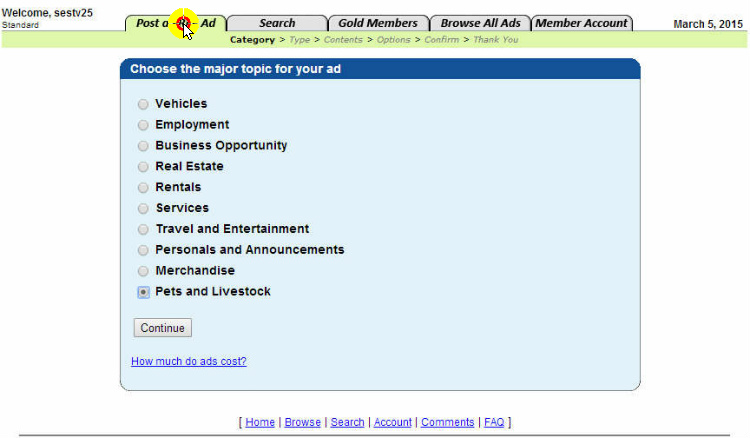
![]() You will want to select a classified general category that best relates to the company’s product or service you are posting.
You will want to select a classified general category that best relates to the company’s product or service you are posting.
Note: If you can’t find a general category to select from, always select “Services” which will give you the best options.
* Most classified directories will offer more of a selection for general categories than ePage offers.
![]() After you have selected a general category, click the “Continue” button.
After you have selected a general category, click the “Continue” button.
This will take you to the sub-category page to choose from:
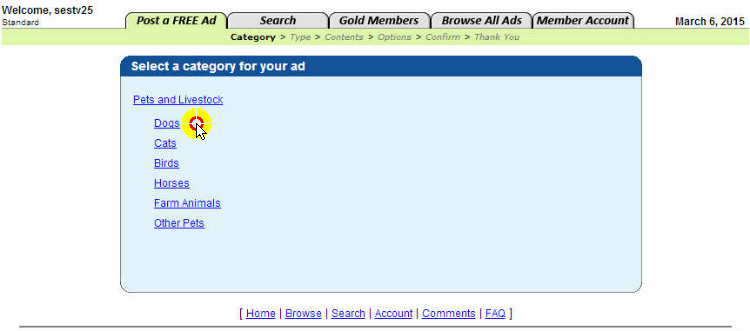
![]() You will then select a sub-category that best relates to the company’s product or service you are posting.
You will then select a sub-category that best relates to the company’s product or service you are posting.
Note: If you again can’t find a sub-category to select from in “Services,” always select the “Miscellaneous Services.”
![]() Once you select a sub-category, it will automatically take you to the next page.
Once you select a sub-category, it will automatically take you to the next page.
Here is what the next page will look like:
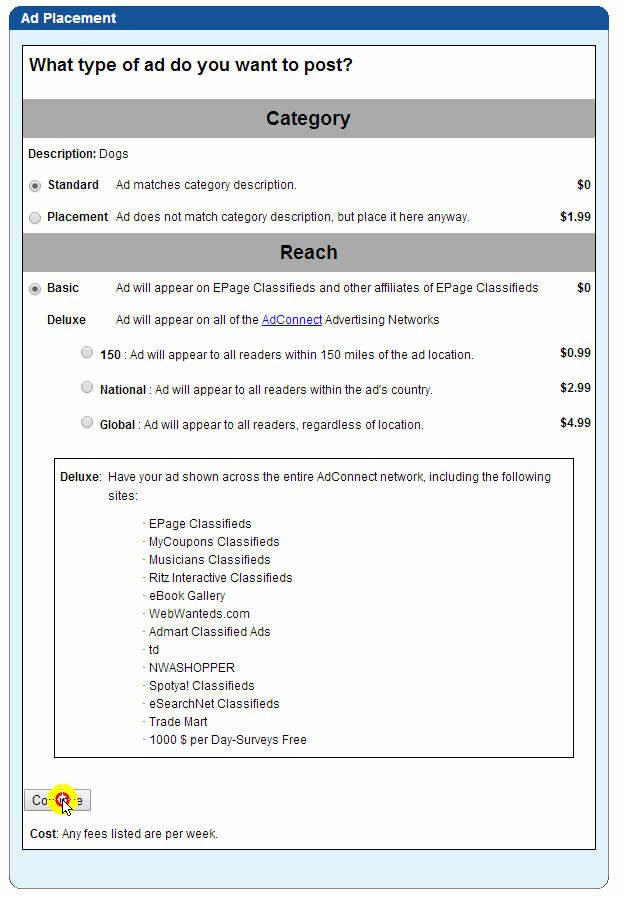
You will not need to select anything on this page. All the default selections are for the free and basic posts.
![]() Click the “Continue” button to go to the next page.
Click the “Continue” button to go to the next page.
The next page will be the posting page, here is what it will look like:
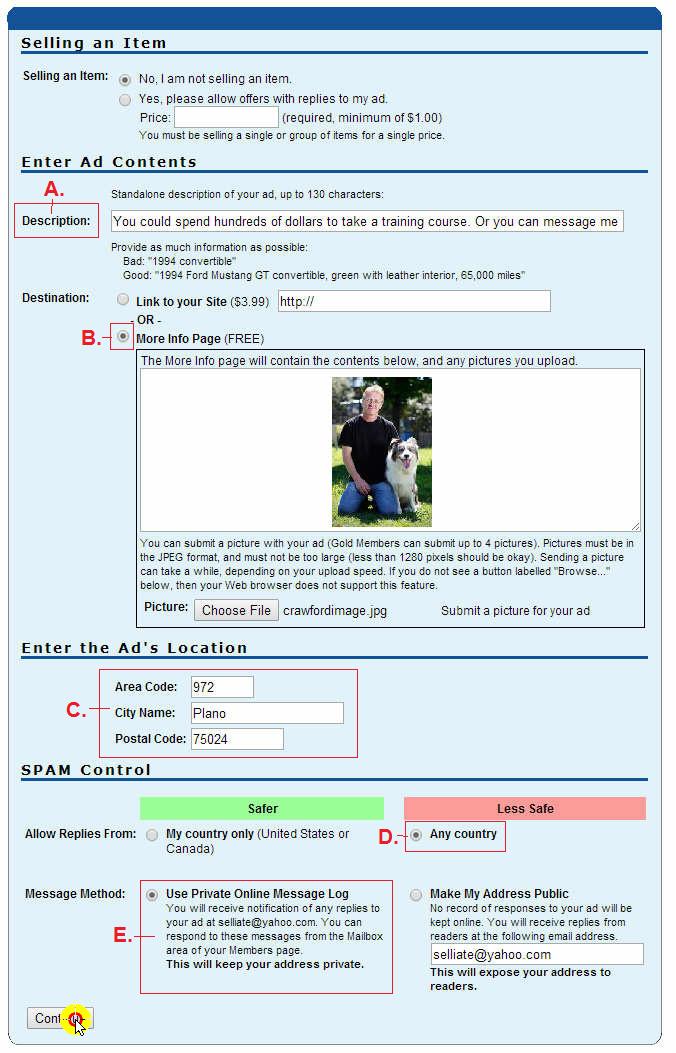
This is the posting page where you will post your classified. We will point out what you need to know to make a good post.
Always select “No” under the “Selling an Item.” unless the company you are posting is selling a single physical item, You can then select “Yes” and put the price of the product (i.e. a single physical item would be a bottle of perfume, a guitar, etc.)
Note: It will be rare with the companies you deal with through any of the pay administrative accounts will be selling one single physical item. So more than likely you will select “No.”
Here are the details of what to enter or select on the classified post page for ePage:
A. Description: Here you will place the best description that relates to the company’s product or service you are posting. You will need to note how many characters you have to work with. In the case of ePage, they allow 135 characters. This will allow you about two lines of words to describe the company’s service or product.
Check your research notes you took for the company. You can usually put together a good description from the company’s website.
Here is what we would post for the dog training company:
“You could spend hundreds of dollars to take a training course. Or you can message me and learn all about the insight depth for dog training.”
We took most of this off the company’s website. We added in the part about “message me” because you will not be putting your pay code/hoplink directly in the post. We will explain in the next section of training how this will work when you receive an email and a simple step to redirect the reader directly to the website through your pay code link/hoplink.
Note: Never put the price of the product or service in your classified post description. Let the company’s website do the selling of the product or service.
B. More Info Page: If you downloaded a picture off the company’s website you can post it here if you choose. This is optional.
C. Enter Your Location: This is the location your classified will post. Your location you chose at start up will be chosen by default. You can leave that or choose another location that is more populated if you choose.
D. Any Country: You will select the option to allow any country to respond. This will give more potential traffic to the company you are promoting.
E. Use Private Online Message Log: Choose this option so it will protect your email address. All responses will be done through your ePage members account. Once you are notified by email, you will need to login to ePage and submit a response.
![]() After you have completed the classified post, click the “Continue” button.
After you have completed the classified post, click the “Continue” button.
You will then be on the following page:
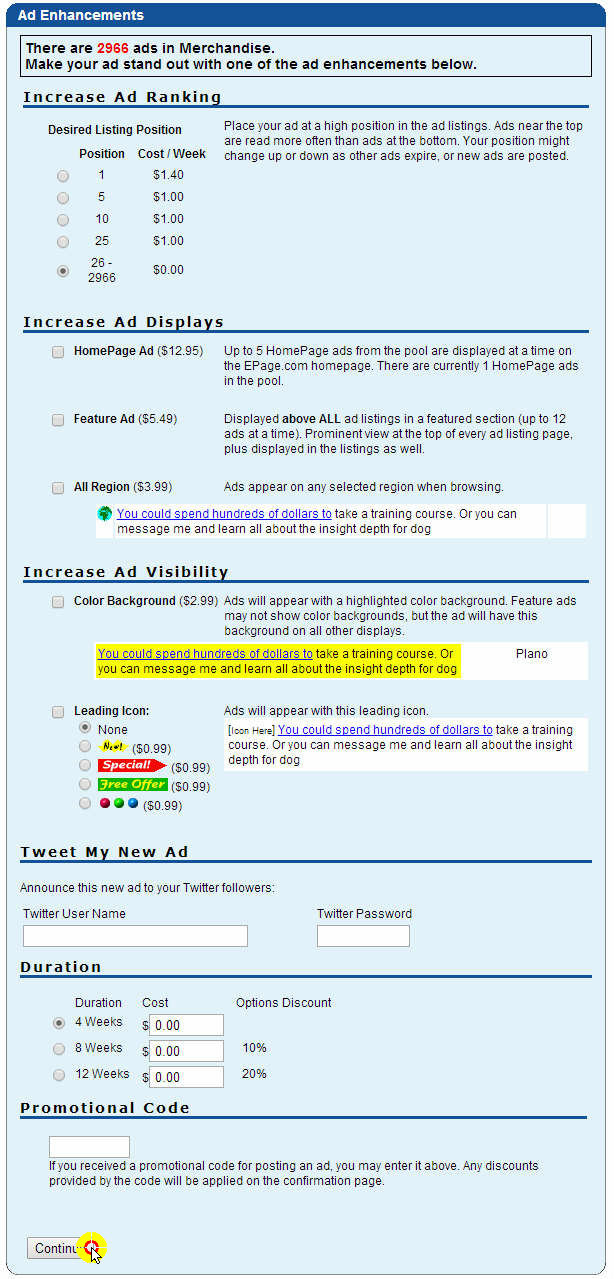
You will not need to select anything on this page. All the default selections are for the free and basic posts.
![]() Click the “Continue” button to go to the next page.
Click the “Continue” button to go to the next page.
The next page will be the final review page, here is what it will look like:
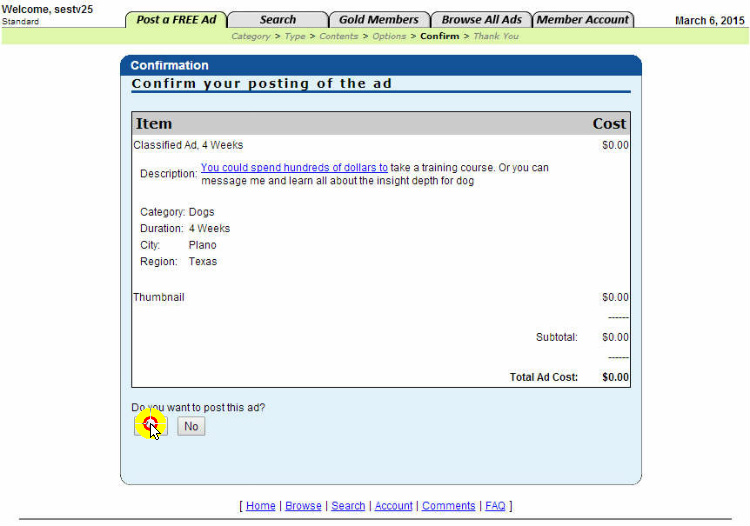
Here you can review the classified post. If you need to make any changes, click the back button on your Web browser.
![]() If your classified post looks good, click the “Yes” and your classified will be posted.
If your classified post looks good, click the “Yes” and your classified will be posted.
Note: Most of the classified directories will work similar to ePage. Some are a little easier and will offer more options even under the free basic account.
Use what we have just shown you for ePage and apply to the other classified directories.
STEP 3 – Responding to Inquiries to Your Classified Posts
Most of the classified directories will not allow you to put your pay code/hoplink directly in your post with out paying an additional fee. So to keep this 100% free we have a simple solution for you to follow.
For each company you post you will have your research notes.
At the bottom of the research notes make a “Response Letter” as we have done in with our notes below:
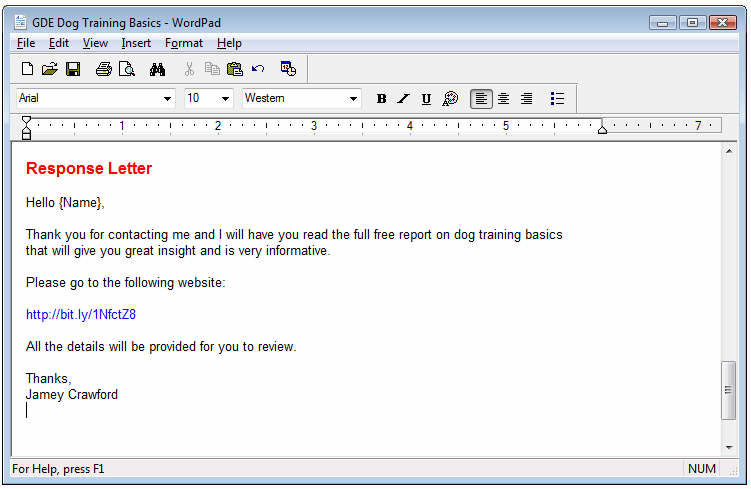
Now whenever you were to receive a message in regards to your classified post, you would simply copy and paste the response letter draft to the email. All you need to do is change the {Name} to the recipients name (if provided) and click send.
The reader will now get the information they are wanting and you are sending them through your pay code/hoplink to the company’s website. The company’s website would be considered the “Free Report” which is free for the user to view the information provided. Then the reader could make their decision to purchase the company’s product.
You will also notice we used the name listed on the company’s website. This is perfectly fine and will make it more personable to the reader.
Saving Email Drafts
If you are receiving messages from your posts directly to your email, then you could save the “Response Letter” to your “Drafts.” Then you can easily access the response letter and post directly from your email account.
STEP 4 – Make Additional Classified Posts
![]() You will want to repeat Step 1 through Step 3 and post the company you are promoting to your four (4) additional classified directories you should already be signed up with. If you want to post to more that will only help.
You will want to repeat Step 1 through Step 3 and post the company you are promoting to your four (4) additional classified directories you should already be signed up with. If you want to post to more that will only help.
Note: You can use the same classified post you used on first classified directory to all additional classified directories you make additional posts. This will save you time creating a post description for additional classified directory posts.
This is an extremely effective posting tool if you make the posts as we suggest. After your first time through it only gets easier because you will have your classified directory accounts already set up.
STEP 5 – To Re-Post or Not to Re-Post Company?
Most of your initial posts will last between 10 days and 30 days (depending on classified directory). You can re-post a company if you choose to any selected classified directory.
If you are getting a lot of response and earnings from one of the company’s you previously posted on the classified directories, you can re-post that same company following the steps in this tutorial.
This is how many of our current members are making recurring income off one post using the classified directories!
What is Craigslist Directory Submission Tool?
Using the Craigslist directory submission tool will be a little different than using the previous classified directories. We will have you post your submissions using the free easy-to-use Craigslist directory with your pay code/hoplink along with a title and description that pertains to the company’s product or service.
The Object of This Posting Tool
Using Craigslist directorys will help get exposure and a large amount of traffic directly to the company’s product or service you are posting.
The objectives will essentially get exposure to your pay code/hoplink, which will mean more traffic to the company’s website you are promoting, which means more potential income for you.
How Often Do You Need to Post Each Company to This Tool?
For each company you select, you will only need to post to this tool once to one Craigslist location within this posting tool. So after you have posted the company to Craigslist one time to one location you are done and can move on to the next posting tool. You will only come back to this tool when you are ready to post another company that you choose from pay administrative account(s).
LET’S GET POSTING!
Basic Rules For Posting to Craigslist Before we get you going with the training there are a few basic rules we will mention when posting to Craigslist:
1. You can only post one data submission ad to one location every 48 hours. We show you a simple solution that will allow you to post everyday and keep within Craigslist guidelines.
2. You will NEVER post to the “Jobs” section of Craigslist, because it costs money.
3. You cannot make false promises in your ads. For example, if you type “Join today and get a free DVD player.” We will show you some features that will get the readers attention without being deceptive.
4. You can’t post your pay code link/hoplink in your Craigslist post directly. Here is how we resolved this issue in the Classified submission tool. We are going to show you an alternative that works great and is very simple to do that will allow you to get your pay code link/hoplink to the readers of your Craigslist posts.
We will address all of these issues in the training program and assure you will stay within the guidelines of Craigslist.
Step 1 – Sign Up For Craigslist Account
Sign Up Step-by-Step
We will take you through the steps to get signed up with Craigslist:
![]() To get started with signing up with Craigslist.org, go HERE
To get started with signing up with Craigslist.org, go HERE
You will be on the Craigslist home page:
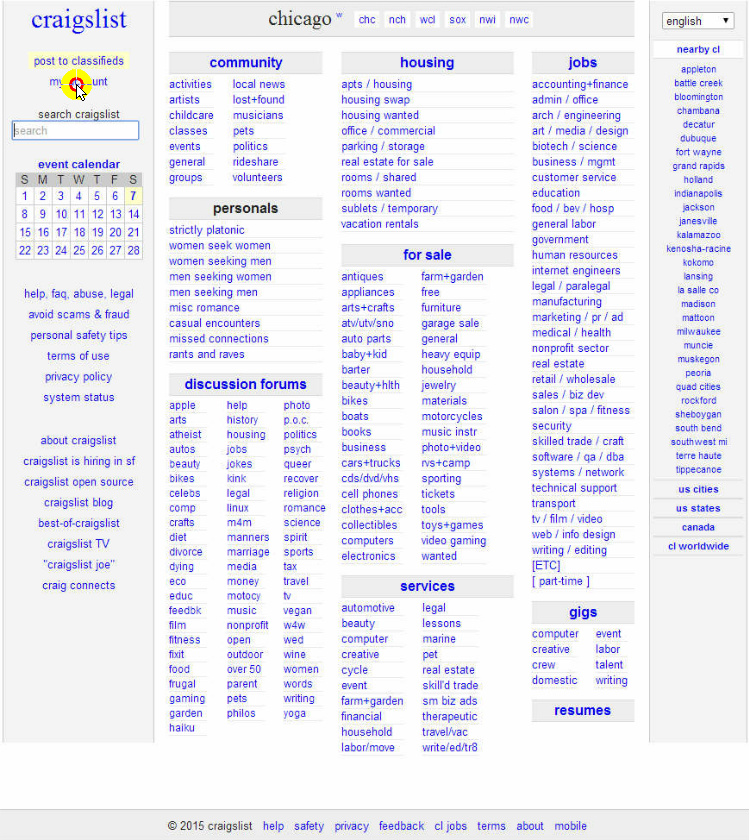
* Craigslist should detect your nearest location automatically.
![]() Click on the “My Account” link located in the top left side panel of Craigslist home page.
Click on the “My Account” link located in the top left side panel of Craigslist home page.
You will then be brought to the Craigslist “Log In” Page:
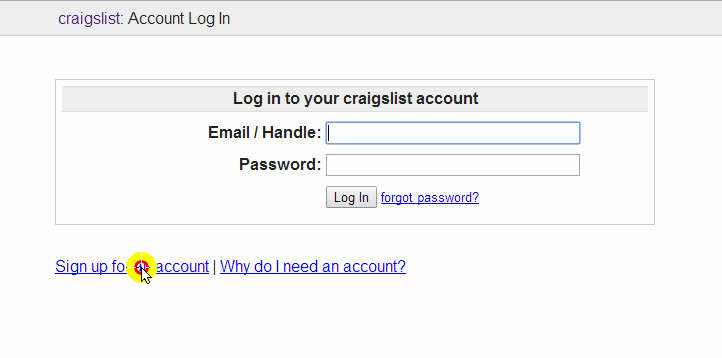
![]() Next, select the “Sign up for an account” link.
Next, select the “Sign up for an account” link.
You will then be brought to this page:
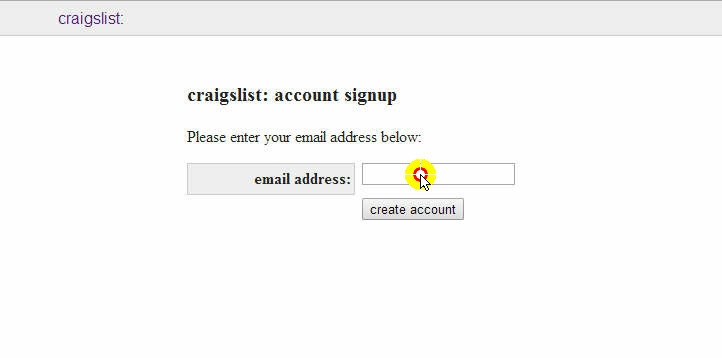
![]() To start the sign up process, enter your email address in the provided box, then click “Create Account.”
To start the sign up process, enter your email address in the provided box, then click “Create Account.”
You will then be brought to this page:
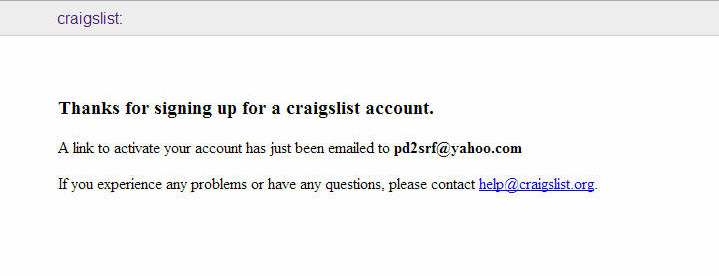
![]() You will then need to go to your email account and locate the email that was just sent by Craigslist. Check your Spam file if you don’t see it at your Inbox.
You will then need to go to your email account and locate the email that was just sent by Craigslist. Check your Spam file if you don’t see it at your Inbox.
![]() There will be a verification link for you to click in the email, click on the Verification Link.
There will be a verification link for you to click in the email, click on the Verification Link.
After you click on the verification link in your email, you will be brought to this page:
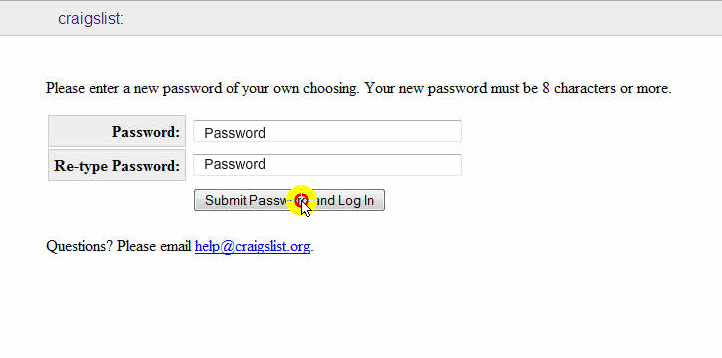
![]() Enter a password of your choice, the re-type it again, then click the “Submit Password and Log In” button.
Enter a password of your choice, the re-type it again, then click the “Submit Password and Log In” button.
This will then bring you to the following page:
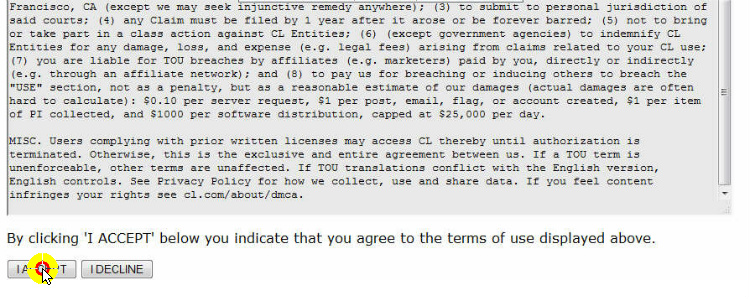
![]() Scroll through the Craigslist terms, then click the “I ACCEPT” button.
Scroll through the Craigslist terms, then click the “I ACCEPT” button.
You will then be brought to this page:
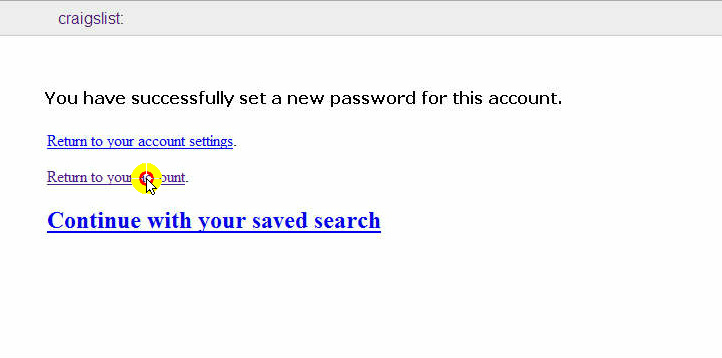
You are now signed up with Craigslist. You can click on the “Return to your account” to go to the main account home page.
Step 2 – Sign Up Additional Craigslist Account(s)
This step may be optional depending on your posting habits. If you don’t plan on posting everyday then you can skip this section. Using one Craigslist account will allow you to make one post every 48 hours. So every two days you would be able to post an additional company to this posting tool with just one Craigslist account.
More than likely you will want to post at least one company to Craigslist directory everyday to get the optimal benefits from this program.
So we will explain how you can get additional Craigslist account to allow you to post everyday, and multiple times a day if you choose.
You Will Need Additional Email Account(s)
Because Craigslist only allows one account per email address, you will need to have additional email accounts for additional Craigslist accounts.
Using your one email address will allow you to set up your one Craigslist account.
So more than likely you will need an additional email account to set up a second Craigslist account.
To do this you can set up additional email accounts using our Set Up Email Account in our “Resources” in left side panel.
If you are only wanting the ability to make one post everyday, then you will only need to sign up for one additional email account.
Posting Multiple Times a Day on Craigslist
If you are wanting to make two posts everyday, then you would need to sign up three additional email accounts. Just do the math for each Craigslist account allows you to make post every 48 hours. So to post twice a day, you would need four Craigslist accounts and so on for more posts a day.
You can get started with just two Craigslist accounts and then always add more as you are doing more posting and accelerating along through the Global-Data-Entry program.
Step 3 – Making Post to Craigslist Directory
![]() Before you make your post for any of the companies you are posting, take a look around Craigslist home page under “Services” category to see which service category might be the best to list the company’s product or service you are going to post.
Before you make your post for any of the companies you are posting, take a look around Craigslist home page under “Services” category to see which service category might be the best to list the company’s product or service you are going to post.
![]() You will then need to make sure you are logged into Craigslist account to make your post. Click on the “My Account” to go to the login page, then enter your email and password.
You will then need to make sure you are logged into Craigslist account to make your post. Click on the “My Account” to go to the login page, then enter your email and password.
You will then be at your account home page:
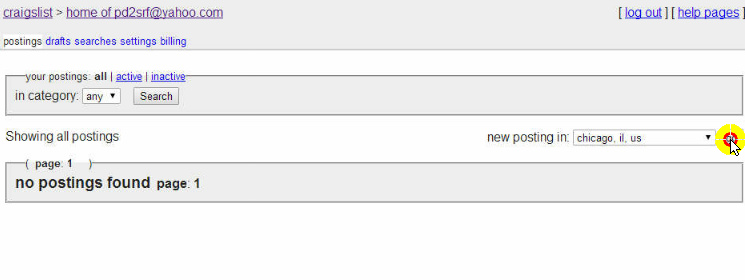
![]() In the “new posting in” confirm your posting location or you can change the location if you choose by clicking the down arrow.
In the “new posting in” confirm your posting location or you can change the location if you choose by clicking the down arrow.
Note: To make it easy we suggest to simply post to your area even if it is a smaller market. A smaller market will have less traffic but will have less posts so yours will stand out. A larger market will have more traffic but many more posts so your post will not stand out as much. At the end it all balances out.
![]() After confirming your posting location, click the “go” button.
After confirming your posting location, click the “go” button.
You will then be brought to this page:
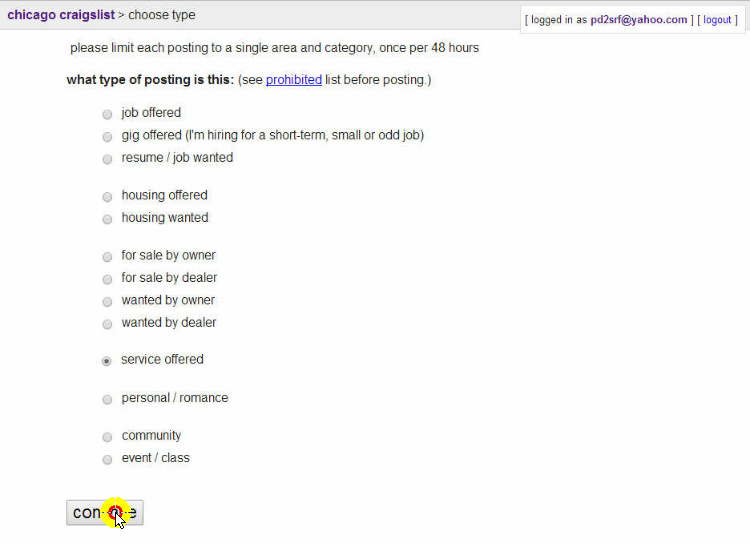
![]() Because Craigslist has limited general categories you will always select “services offered.”
Because Craigslist has limited general categories you will always select “services offered.”
Note: Remember even if you are posting a job you don’t ever select the “job offered” because Craigslist charges a fee for job postings.
After you have selected “services offered” you will be brought to this page:
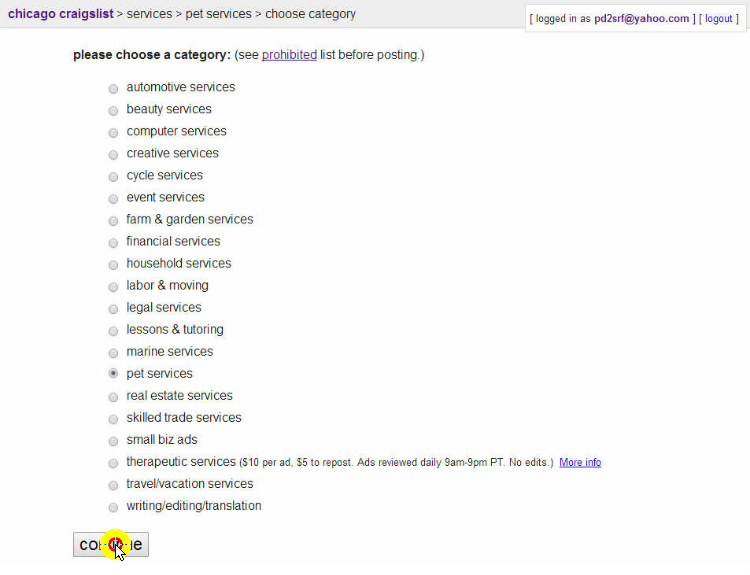
![]() You will then select a sub-category that best relates to the company’s product or service you are posting.
You will then select a sub-category that best relates to the company’s product or service you are posting.
Although many times it will be self explanatory on which sub-category to choose, here are some examples of what sub-category you might select for a few different types of products or services:
Dog Training/Horse Care/Cat Training > “pet services“
Diet/Weight Loss/Body Building/Tattoo Design > “beauty services“
Work-at-Home/Business Opportunities/Marketing/Social Media> “small biz ads“
General Software/Computer Tips/Printer Cartridges > “computer services“
Car Guides/Driving Tips/Vehicle Maintenance > “automotive services“
Golf Tips/Learning Guitar/Betting Secrets/Self Help > “lessons & tutoring“
Learn New Language/Blogging/Freelance Writing > “writing/editing/translation“
Online Movies or TV/LCD TV Repair/Architecture > “household services“
Discount Travel/Cruises/Airfare/Travel Guidance > “travel/vacation services“
Debt Relief/Tax Preparation/Forex Investing > “financial services“
Note: You can’t post under “therapeutic services” because Craigslist charges a fee.
You will be the best judgement to select a sub-category that relates to the company’s product or service you are posting.
![]() After you have selected the best sub-category it will automatically send you to the next page, if not select the “Continue” button.
After you have selected the best sub-category it will automatically send you to the next page, if not select the “Continue” button.
You will then be brought to this page to select posting location that best fits:
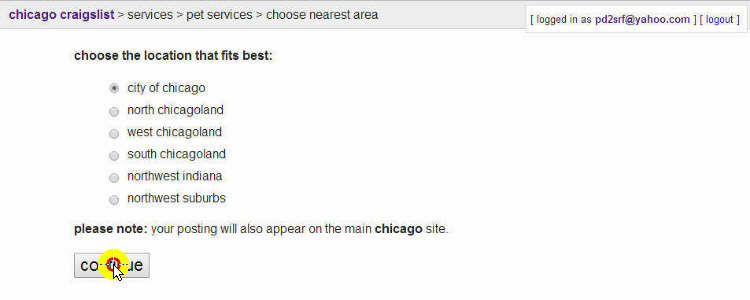
![]() You will then be able to choose the best location within your main region to submit post.
You will then be able to choose the best location within your main region to submit post.
Note: Here is where you might select the largest market area from the list that is given.
![]() After you have selected the best location you should automatically be directed to the next page, if not click the “Continue” button.
After you have selected the best location you should automatically be directed to the next page, if not click the “Continue” button.
You will then be on the main Craigslist posting page:
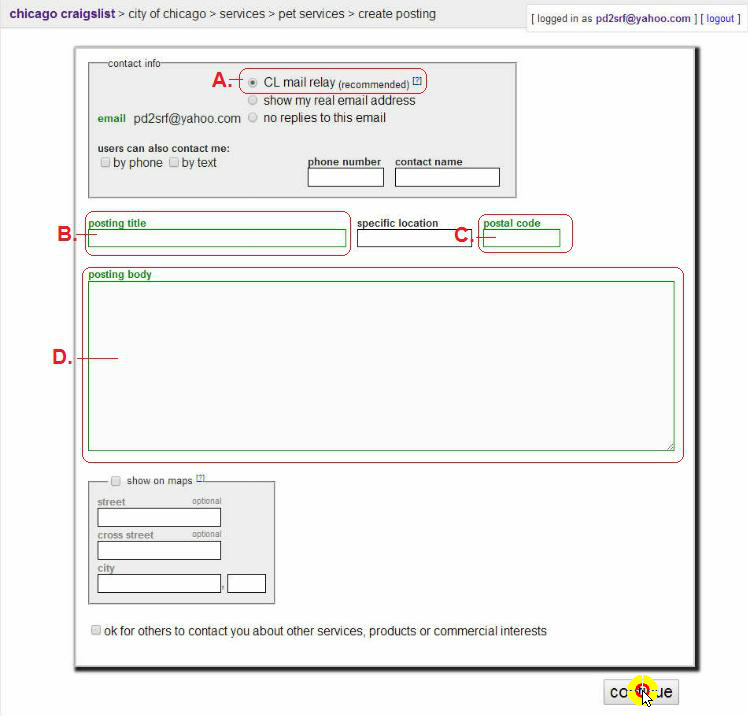
We will go over how to use Craigslist for your posting submission:
A. CL Mail Relay: You will want to select this option so all responses to your post are screened through Craigslist mail and sent to your email address. We will show you have to respond to the email messages you receive in regards to your post directly through your email account.
B. Posting Title: Here is where you will select a good posting title to draw the readers to your post. You will want to use your research notes you took for the company you are posting. We will explain the best practices, tips and tricks for your posting title.
Make your posting title stand out: You will also want your title to stand out among the other Craigslist posts. We have a great trick for you to use that will help make your Craigslist title stand out.
Using special characters in your posting title will make it stand out amongst the other Craigslist posts. Here is a few examples you could add to your posting title:
★ ♛ ▓ ☻ ✿ █
Here is how you could use the special characters in your posting title:
★ ★ ★ ★ Come See My Special FREE Report on Dog Training Basics ★ ★ ★ ★
By placing special characters in your posting title will allow it to stand out to the reader.
We have a special website you can get several free characters to use in your posting title. The website isfsymbols and you can visit their site HERE
To use the characters is very easy to do. fsymbols will provide a code under each of the characters. Copy the code (i.e. ★) and paste it in the Craigslist posting title box, then click “Enter‘ on your keyboard and the character will appear.
Good Posting Titles: Make your title personal such as using terms such as “my” or “we” so it sounds like it is coming from you personally and not the company you are posting.
One great posting title is to mention that you will provide a “Free Report” to the reader. Because you are personally not selling anything you can do this and not be deceptive in any way.
The “Free Report” will be send the reader to the company’s website through your pay code/hoplink so the reader can get more information before they decide to make a purchase. The website page will do the selling and if the reader doesn’t want to make a purchase, no harm done they were able to get some good information for free.
You may also add a time sensitive posting title such as “only 10 copies left” if the company you are dealing with only has a certain amount of product or service they are advertising.
Don’t ever put a price or mention “for sale” in your posting title. Again you personally are not selling anything, you are only providing information for the reader.
Example Posting Title: Here is an example posting title we would use for the “Dog Training Basics” company:

Notice we used the ★ so the title stands out, we put “my” to make it personal, and mentioned the “free report” so the reader would be more intrigued to click on the posting title to read more.
C. Postal Code: You will enter your postal code if posting in your area, or the postal code of the area you are posting. If you post to an area you are uncertain of the postal code, do a search on a search engine and you will get the needed postal code results.
D. Posting Body: This will be where you will put more description of the company’s product or service that is being offered. You will follow the same general rules as you did for the title. Don’t mention the price or that you are selling anything directly. Use personal words like “my” or “we” within your posting body.
Use your research notes on the company you are posting to get a good description of the product or service of the company you are posting.
Don’t over post, which simply means keep your posting body to one paragraph or two at the most.
If you have the website owner’s name, use that as if the website owner was making the post directly.
Example Posting Body: Here is an example posting body we would use for the “Dog Training Basics” company:
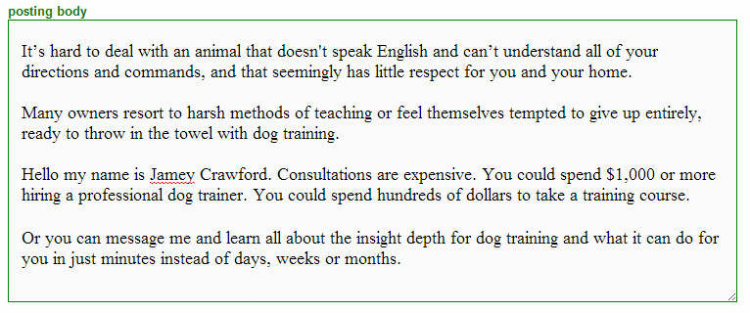
All of the above post was taken directly from the company’s website with the exception of adding in the call-to-action to reader to “message” me to find out more information. You will want to add that so the reader will send an email to get this free report you are offering.
We also used the website owner’s name “Jamey Crawford” to make it seem very personal. If the website owner’s name is not available, then you would leave all names out of the post unless you want to use your own name which is completely up to you.
If you make the Craigslist post seem more of something that will be informative and helpful to the reader the better chance you will have to get a response. If you make your post sound like an advertisement the response will be much less.
Note: We will show you how you will easily respond to all inquiries to your Craigslist posts that will take you a matter of a few seconds in the next section of this tutorial.
![]() After you have completed your post, click the “Continue” button.
After you have completed your post, click the “Continue” button.
You will then be brought to this page to verify your post:
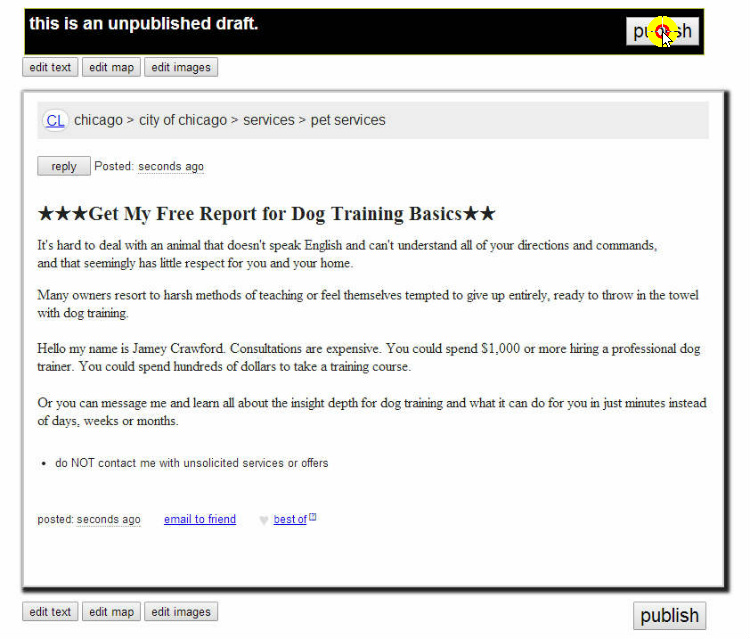
Review your Craigslist post to see if everything looks okay. You can edit the post if needed by selecting the “edit” buttons on top and bottom of post.
![]() if your post looks good, click the “Publish” button.
if your post looks good, click the “Publish” button.
Here are the two options you will get after you “Publish” your Craigslist post:
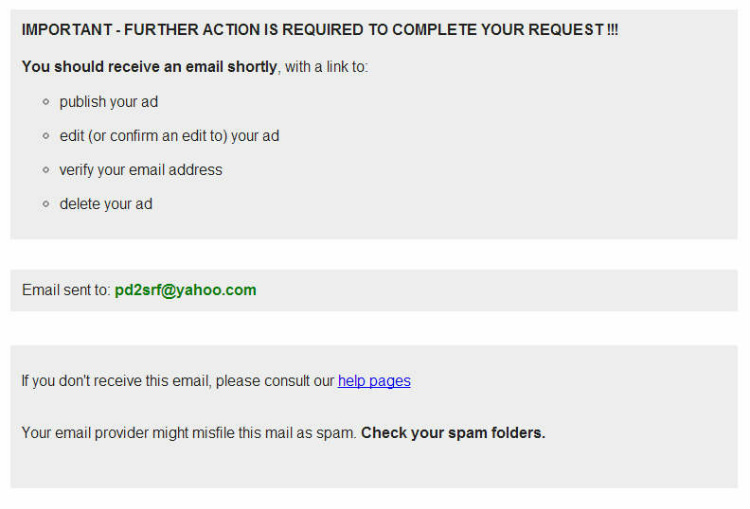
![]() If you get the option for email verification, go to your email address and click on the link Craigslist provides. This will verify your post.
If you get the option for email verification, go to your email address and click on the link Craigslist provides. This will verify your post.
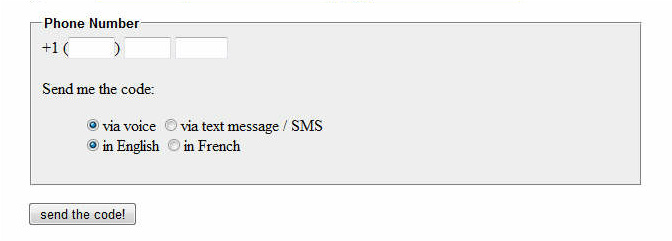
![]() If you get the option for phone verification, simply enter your phone number in the provided box, then select whether you want to be contact by “Voice” or “Text.”
If you get the option for phone verification, simply enter your phone number in the provided box, then select whether you want to be contact by “Voice” or “Text.”
If you have a land line phone, then you would select “Voice.” If you have a cell phone, then you could select either “Voice” or “Text”
![]() You will then click the “send the code” button and Craigslist will send you the code to your phone by voice or text.
You will then click the “send the code” button and Craigslist will send you the code to your phone by voice or text.
Note: Usually Craigslist will only have you do a phone verification on your first post.
Having a problem with your phone number getting verified?
If you are having issues with your phone number or your country is not supported by Craigslist phone verification, we have a solution!
We will suggest to use a virtual phone number provider called “Tossable Digits” which will provide a virtual phone number for you to use for your Craigslist phone verification. There may be a small charge but if you sign up under their free trial you can use the number to get verified the cancel the free trial and it won’t cost you anything.
You can select any country and state area code to get a phone number for your verification.
![]() After you have verified your email address or phone number your posting will be reviewed.
After you have verified your email address or phone number your posting will be reviewed.
If your posting has been approved, then you will see this page:
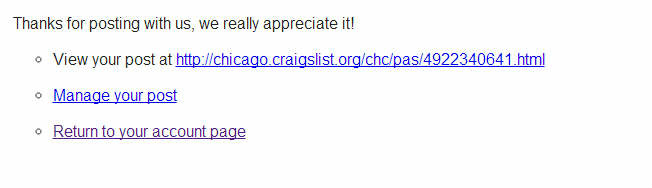
![]() Your Craigslist posting is now active if you receive the above message. You can view the live post at the links provided, or edit the post by selecting the “Manage your post“
Your Craigslist posting is now active if you receive the above message. You can view the live post at the links provided, or edit the post by selecting the “Manage your post“
![]() If you want to view your post in your main account, click the “Return to your account page.”
If you want to view your post in your main account, click the “Return to your account page.”
Here is what your post will look like in your main Craigslist account page:
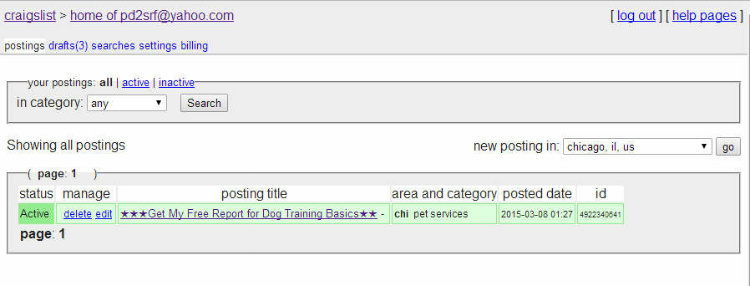
You will be able to view all your active Craigslist posts in your main account and see the status of each post.
STEP 4 – Responding to Inquiries to Your Craigslist Posts
To put your pay code/hoplink directly in your post will not be allowed on Craigslist. So we have a simple solution for you to follow.
For each company you post you will have your research notes.
At the bottom of the research notes make a “Response Letter” as we have done in with our notes below:
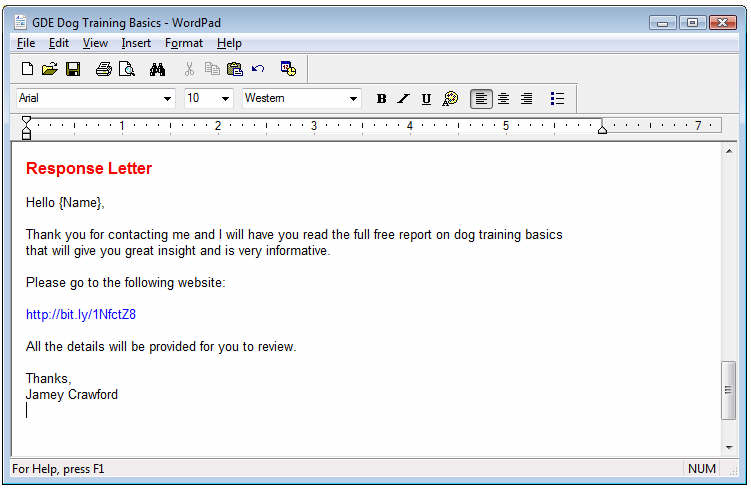
Now whenever you were to receive an email message in regards to your Craigslist post, you would simply copy and paste the response letter draft to the email. All you need to do is change the {Name} to the recipients name (if provided) and click send.
The reader will now get the information they are wanting and you are sending them through your pay code/hoplink to the company’s website. The company’s website would be considered the “Free Report” which is free for the user to view the information provided. Then the reader could make their decision to purchase the company’s product.
You will also notice we used the name listed on the company’s website. This is perfectly fine and will make it more personable to the reader.
Saving Email Drafts
Save the “Response Letter” to your email account “Drafts.” Then you can easily access the response letter and post directly from your email account.
STEP 5 – To Re-Post or Not to Re-Post Company?
Most of your initial posts will last between 7 days and 30 days (depending on category). You can re-post a company if you choose to Craigslist.
If you are getting a lot of response and earnings off one of your company’s you previously posted on Craigslist, you simply click the “Re-post” under the “Manage” column and it will reactivate your selected post.
This is how many of our current members are making recurring income off one post using Craigslist!
What is Article Submission Tool?
We will have you post article submissions using free easy-to-use article directories with your pay code/hoplink along with a title and short article that pertains to the company’s product or service.
The Object of This Posting Tool
Using article directories serves two purposes,
1. To get exposure directly to the company’s product or service.
2. To get a backlink to your pay code/hoplink which will help it better rank on the search engine indexing.
All of the objectives will essentially get exposure to your pay code/hoplink, which will mean more traffic to the company’s website you are promoting, which means more potential income for you.
How Often Do You Need to Post Each Company to This Tool?
For each company you select, you will only need to post to this tool one time to one article directory we providewithin this posting tool. So after you have posted the company to one article directory source you are done and can move on to the next posting tool. You will only come back to this tool when you are ready to post another company that you choose from pay administrative account(s).
We will explain how which are the best classified directory sources you should post to in the tutorial below.
LET’S GET POSTING!
Step 1 – Simple Article Writing Secrets – How to Write an Effective Article
Out of all the posting tools we provide this might be the most effective. With that said it will probably require the most of your time to create effective articles compared to the other posting tools we provide, but is essential to earning good money through this program.
You won’t need to write a novel as most of the articles will be between 300 and 600 words. All of the content will be provided from the company’s website you are posting. This is why you have taken your notes and have the company’s website page open to get all the content required to write a quick effective article.
Writing Articles in 10 Minutes
We will give you some good training and tips that can allow you to create the needed articles for this posting tool in as little as 10 minutes. We won’t expect this the first time through the training, but eventually you will get this down to 10 minutes or less to make a post.
In our “Resources” left side panel menu you will see we provide a tutorial for Article Writing Tips which can give you a couple methods that will really accelerate your speed for creating articles. Feel free to use that section the first few times when creating an article to post for this section.
3 Points to Writing Effective Articles
When creating an effective article will come down to three (3) things:
Title of Article: The title is what will get the readers to click on your article to read more, so it is very important to write a title that will catch the reader’s attention.
Body of Article: Once the reader has clicked on your title you will then need to keep their interest with a good informative article that is to the point and will inspire them to read more by clicking on your pay code/hoplink which will be placed directly in the article.
Anchor Text Links: Which is the visible, clickable text in an article.
For example, we would put the words “Dog Training Basics” in the article text, then add a link to that text which would then make that text an actual link like this Dog Training Basics.
Why you will use anchor text links is that it is very search engine friendly and is a better solution than just placing your pay code/hoplink directly in the article. Using an anchor text also is very effective to draw readers to the company through your pay code link rather than just placing your pay code/hoplink directly.
If this sounds like much to take in don’t worry as we will explain everything so it makes more sense as we go through this tutorial.
Learning From the Experts
We are going to give you two videos to watch which are provided by a top Article Marketer which makes over $1 million a year just writing effective articles just like you will be doing in this posting tool.
Here are the two videos he will describe how to write an effective “Title” and “Body” of your article.
When you click the image below it will open a new window and the video will start automatically. There is no “Pause” option so be prepared to watch it all the way through. You can refresh page to restart if needed.
When you click the image below it will open a new window and the video will start automatically. There is no “Pause” option so be prepared to watch it all the way through. You can refresh page to restart if needed.
After you view the above videos you will have a better understanding how to create a good effective article which was shown by a top article marketer. Use what is mentioned in the two tutorials when creating your articles for this posting tool.
Where to Post Your Articles
We will show you some great article directories you can post your articles for free. We will use one primary source “The Author Shop” to show you how to get signed up and how to post your articles to that one directory.
We will then at the end of this tutorial, we will show you some additional article directories you can use as well. Once you learn how to use “The Author Shop” article directory the other article directories will be very similar on how they work to The Author Shop.
Step 2 – Getting Signed Up With Article Directory
For the training we will use a primary source for your articles we feel is the easiest and best to use. The website is called “The Author Shop” and will allow you to submit as many articles to their directory as you would like. They also have simple guidelines which will allow your articles to get posted very easily.
Signing Up For The Author Shop Account

![]() Go to “The Author Shop” home page HERE
Go to “The Author Shop” home page HERE
You will then be on the main home page which looks like this:
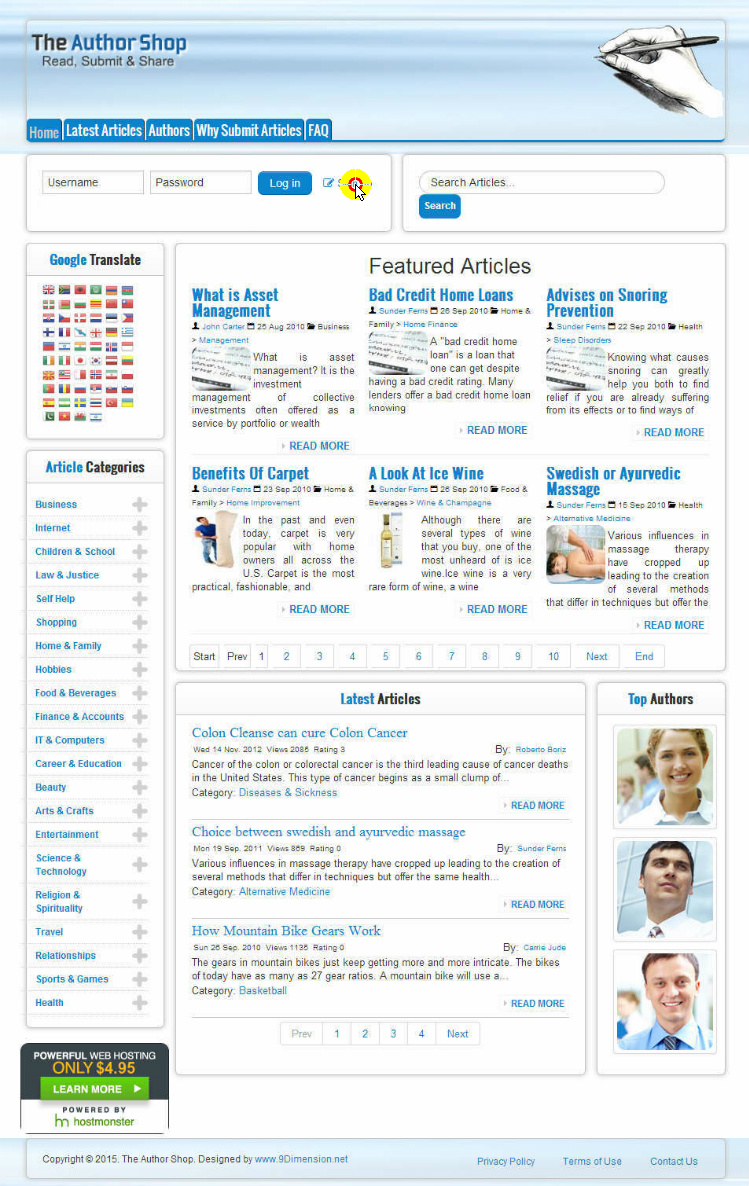
![]() To get your account set up, click on the “Sign Up” button.
To get your account set up, click on the “Sign Up” button.
You will then be brought to the Author’s Profile Sign Up Page:
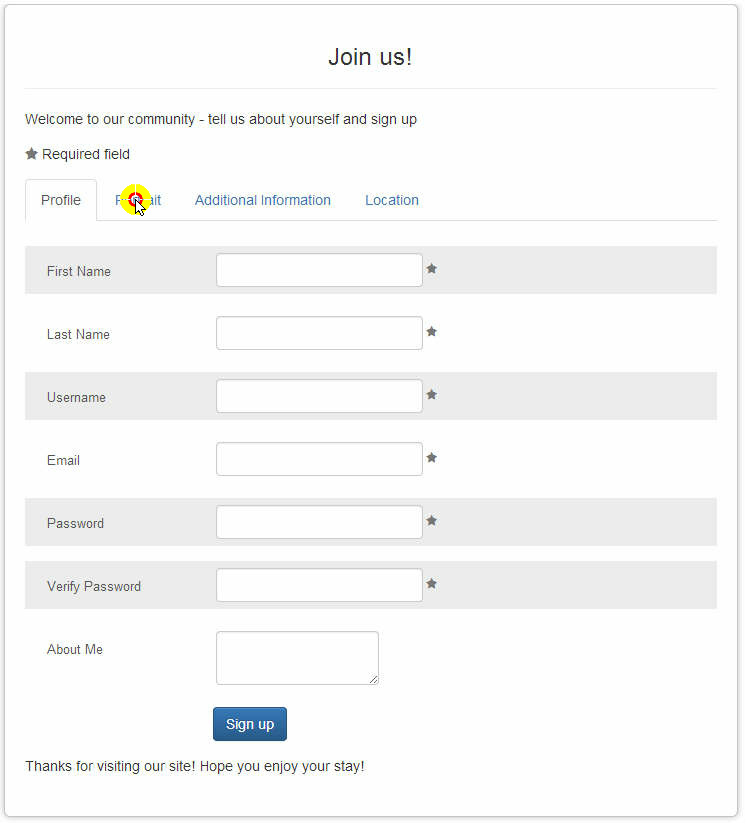
![]() Fill out your “Profile” information as required. You can leave the “About Me” blank if you choose or put something like “I am a new freelance author.“
Fill out your “Profile” information as required. You can leave the “About Me” blank if you choose or put something like “I am a new freelance author.“
DON’T CLICK SIGN UP YET!
![]() You will then click the next sub-menu tab “Portrait.“
You will then click the next sub-menu tab “Portrait.“
That will bring you to the “Portrait” upload box:
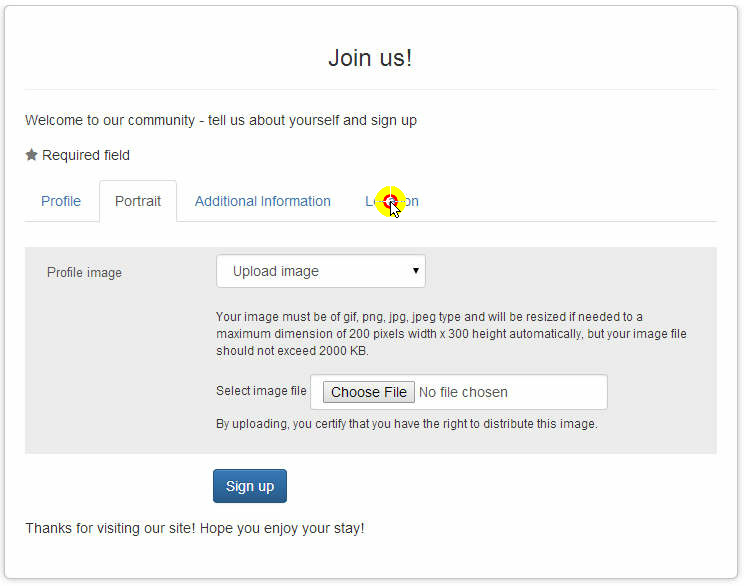
* It is not required to have a portrait of yourself but will give you more recognition. If you don’t want to upload a picture of yourself, upload a picture of nice sunset, or landscape, etc. You may also select from the image gallery they provide.
![]() Under the “Profile image” box, select the “Upload Image” option from drop down menu.
Under the “Profile image” box, select the “Upload Image” option from drop down menu.
Note: You can also select “No Image” or “Select from image gallery” which they provide a few characters to use as your profile. We suggest to at least select from their image gallery as it is better than leaving a blank portrait.
![]() After you have selected the “Upload Image,” go to the “Choose File” option and click that button to start the browse and locating the image you want to upload.
After you have selected the “Upload Image,” go to the “Choose File” option and click that button to start the browse and locating the image you want to upload.
Note: They will accept the most common types of image files and your image can’t exceed 2000 KB.
DON’T CLICK SIGN UP YET!
![]() After you have uploaded your portrait image you will skip the next selection “Additional Information” and click the last click the sub-menu tab “Location.“
After you have uploaded your portrait image you will skip the next selection “Additional Information” and click the last click the sub-menu tab “Location.“
That will bring you to the “Location” selection box:
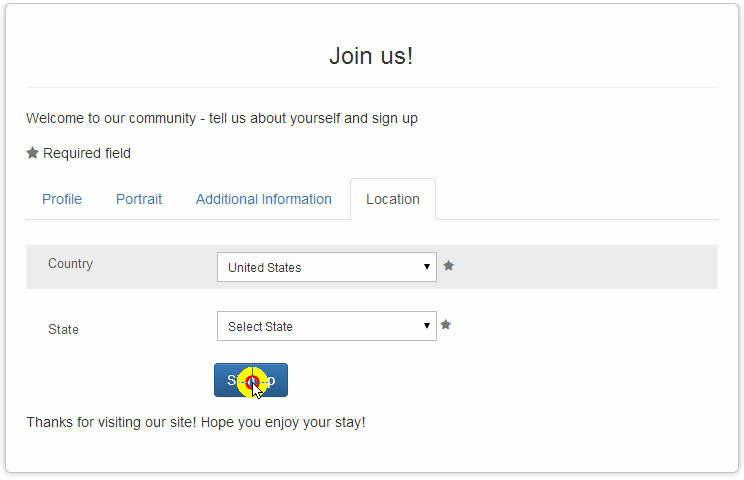
![]() You will then select your “Country” and “State.”
You will then select your “Country” and “State.”
![]() You will then click the “Sign Up” button to complete your sign up.
You will then click the “Sign Up” button to complete your sign up.
After you click the “Sign Up” you will then receive this following message:
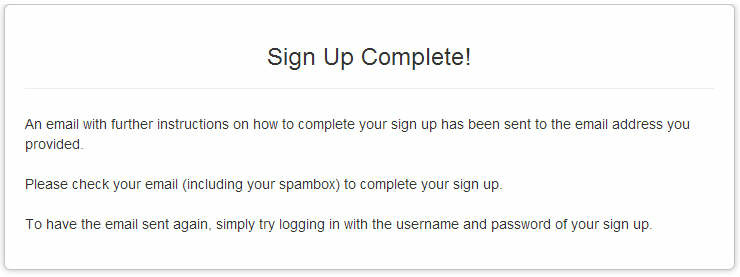
![]() The next step will to go to your email account you entered at sign up and look for a verifying email from “The Author Shop.
The next step will to go to your email account you entered at sign up and look for a verifying email from “The Author Shop.
Here is what the email will look like once opened:
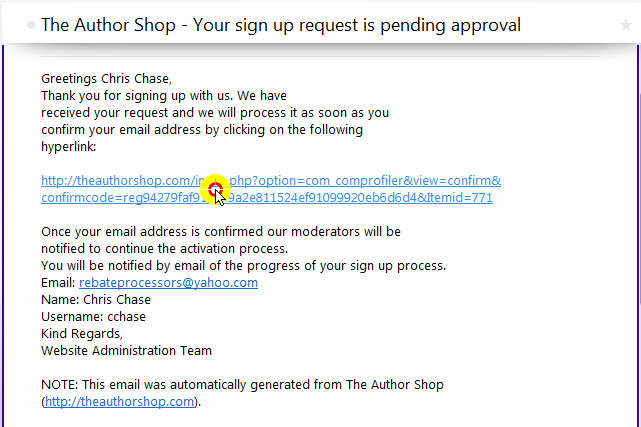
![]() Click on the verification link provided in email, this will then verify your account.
Click on the verification link provided in email, this will then verify your account.
You will then receive the following message:

YOUR SIGN UP IS NOT COMPLETE AND ACCOUNT IS NOW ACTIVE!
You are ready to start submitting articles to The Author Shop.
Step 3 – Posting Your Article to the Article Directory
![]() To start posting your article, Login to your The Author Shop account.
To start posting your article, Login to your The Author Shop account.
![]() After you login, click on the “Your Profile” link in menu.
After you login, click on the “Your Profile” link in menu.
You will then be on your Author’s profile page:
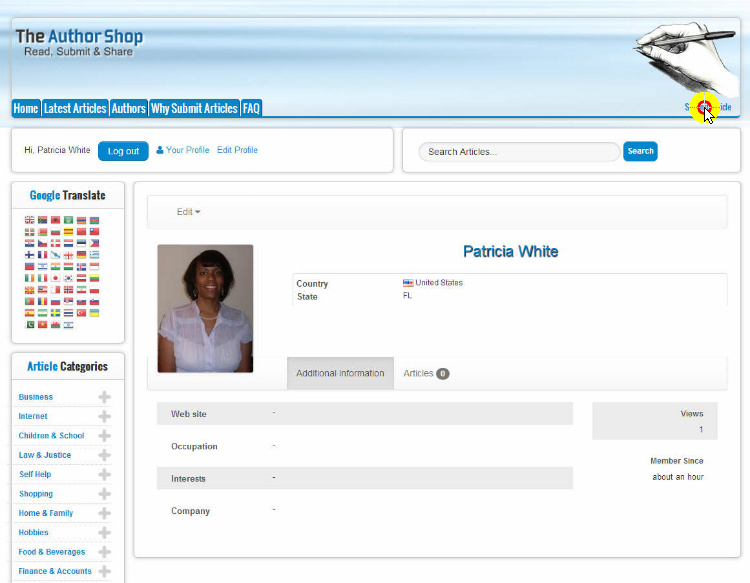
![]() To get to the article posting page, click the “Submit Article” button in top right upper header of page.
To get to the article posting page, click the “Submit Article” button in top right upper header of page.
This will take you to the article posting page:
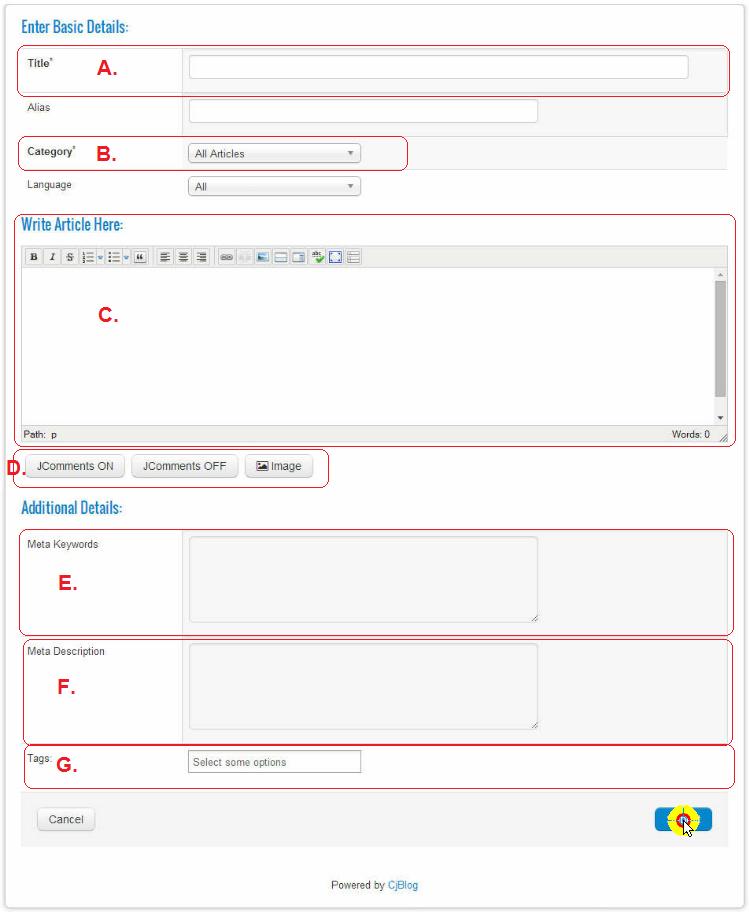
We will go over each section of the posting page so you have an understanding what needs to be entered for your post:
A. Article Title: Here you will enter your title that will catch the readers attention. Use the techniques that were shown in the Article Marketing “Title” video.
B. Category: Select a category that best relates to the company’s product or service you are posting.
C. Article Body: Here is where you will write the main body of article. The Author Shop requires at least 350 words for it to get posted. Try to make the article between 400 to 600 words for optimum results. Use the techniques that were shown in the Article Marketing “Body” video.
Article Writing Tips and Tools
In our “Resources” left side panel menu you will see we provide a tutorial for Article Writing Tips which can give you a couple methods that will really accelerate your speed for creating articles.
Another free online tool we will provide is called FreeArticleSpinning which will provide a tool for you to spin your article content. This will be a handy tool if you are copying content directly from the company’s website or from another article.
Using Free Article Spinner Tool:
To use the FreeArticleSpinning tool you would enter the copied article in the provided box, then click the “Re Write It” button.
You then will click the “Spin It” and it will rewrite the article changing enough text to create an original version of article.
You would then copy the spun article and paste it to your research notes. Read through the article and you can make a few changes so the article may read a little better. That is it you are done and the article is ready to post!
Note: if you post the spun article and it doesn’t pass the original content monitors in any of the article directories. Simply re-write portions of the article until it meets the original content standards which is usually around 70% original content.
Placing Your Pay Code Link/Hoplink at End of Article
After you have completed the main article, you will add a final sentence or short paragraph called the “Resource” of article. You will use an anchor text link within your resource sentence or paragraph.
Here is what the last resource section should look like with your pay code link/hoplink in anchor text:

You will see the text “Dog Training Basics” will have our pay code link/hoplink embedded within the text.
To embed the pay code link/hoplink within the text is very simple to do:
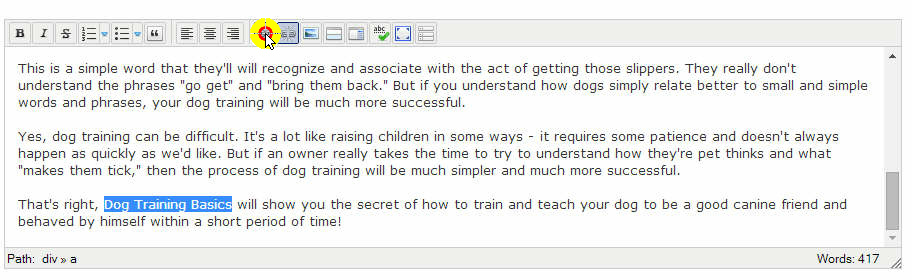
1. Highlight over the text you want to embed your pay code link/hoplink .
2. While the text is highlighted, click the link “Insert/Edit Link” icon in toolbar editor and a pop up box will appear.
3. Where it asks for “URL,” enter your pay code link/hoplink.
4. Click the “Insert” button and your link will be embedded in the selected text.
D. JComments/Image: You won’t need to do anything to the “JComments.”
You can submit an image to go along with your article. This is a good idea as it will make it look more appealing to readers. If you can’t find a picture to use from the company’s website you are posting, just do a search onSearchHybrid.com under “Images” and you will find many to choose from for just about any subject or niche.
E. Meta Keywords: Choose a few keywords that would best describe the company’s product or service you are posting. (i.e. dog training, dog training basics, simple dog training).
F. Meta Description: Write a sentence that will best describe the overall company product or service you are posting. (i.e. Providing simple and basic dog training techniques).
G. Tags: Use the same keywords you used for your “Meta Keyword” for your “Tags.”
![]() After you have completed your post, click the “Submit” button and your article will be sent for review.
After you have completed your post, click the “Submit” button and your article will be sent for review.
You will see the article posted in the “Latest Articles” section but will not be viewable as you will get an error until it is published. Once it is published it will be live and viewable.
Articles are reviewed a few times a day, so your approval should be very quick.
Step 4 – Using Additional Article Directories
Remember, you only need to post one article for each of your companies you are promoting. If you do decide to post to more than one article for each company then we do provide additional article directories to choose from below.
The following directories will have more traffic than The Author Shop but are a little stricter on approving articles as they look for higher original content than The Author Shop.
We will give you video tutorials only that will get you signed up and show you how to submit articles on the three additional article directories.
Click on the article directory logo to start video in new window: